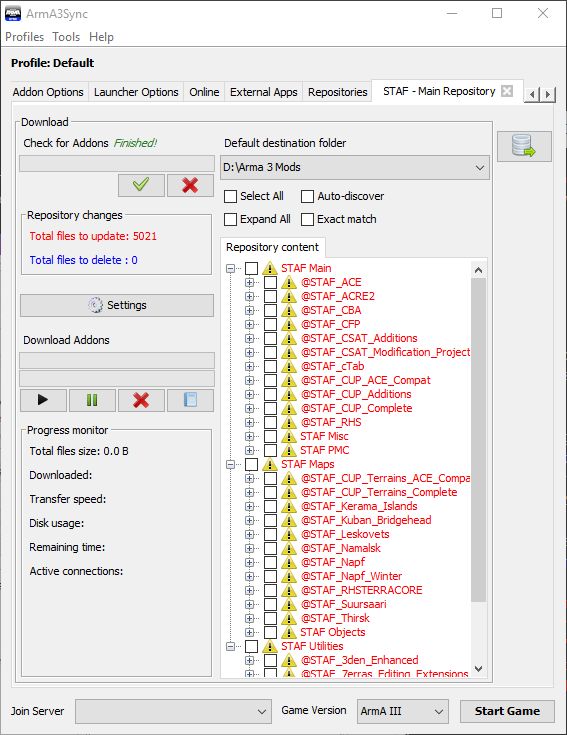To download the mods you Press the button that looks like a "piece of paper with a blue arrow". You will now be in the Repository.
If you press the "green tick marker" and the program will synchronize the mod folder. On your first try it will look like that:
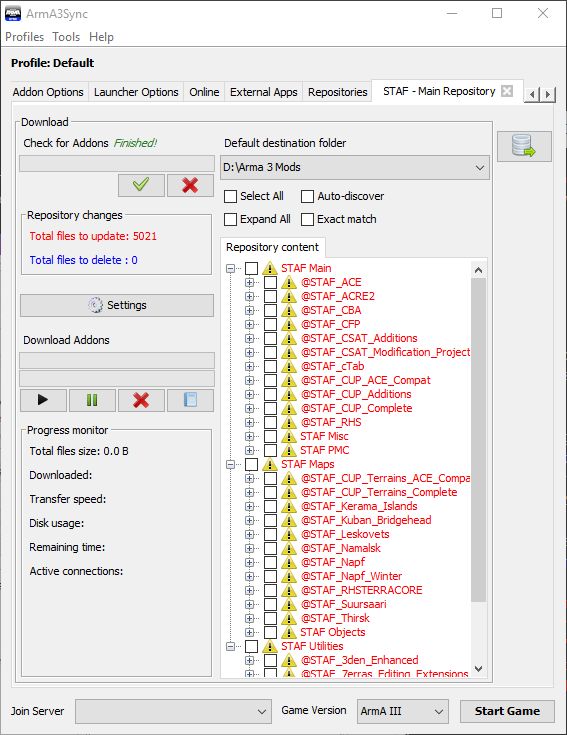
|
|
The yellow simbole indicates that your mod is not up to date.
Red mods mean that something is missing files or has updated files
Blue mods mean that there are old and unnecessary files in the folder
If you click on "Settings" you can choose how many connections you want to have for the download. Be aware that higher numbers not necessarily means higher speed. Start with 10 and if you feel its very slow or you get errors try lowering the count. (2 seems to be a fairly save value)
If you have set up everything you click on "Select all" and then on the black "Play-Button on the left.
|
You are allowed to use already downloaded mods from the workshop. That means, if you already have CUP downloaded for example you do not need to download the CUP provided by us.
In case you don't know whether you can use a workshop mod you can always ask a Moderator or Admin!